PDF Document Downloadable here.
What is SFTP?
SFTP stands for Secure File Transfer Protocol. It is a secure method for transferring digital files over the internet. SFTP ensures that your files are sent safely from one computer to another through an encrypted connection.
Why Trade Shield Prefers Data Sharing via SFTP
SFTP offers several key benefits that make it the preferred method for sharing files with Trade Shield:
Encryption: All data transferred via SFTP—including login credentials and file contents—is encrypted. This keeps your information secure while it’s being transmitted.
Authentication: SFTP uses SSH (Secure Shell) for authentication, allowing access through username/password or SSH keys. This ensures that only authorized users can access the files.
Data Integrity: SFTP verifies that files arrive without alteration, ensuring the data is accurate and untampered.
Firewall-Friendly: SFTP typically operates through a single port (usually port 22), making it easier to configure and maintain secure connections.
Advantages of Using SFTP with Trade Shield
Using SFTP to share updated Aging and Master File data allows Trade Shield to:
Automate file processing.
Process data outside of standard working hours, including weekends and public holidays.
Ensure consistency and security across all data exchanges.
How to access your Trade Shield’s SFTP
To access your Trade Shield SFTP, you will need a special application called an SFTP client.
While you can use any client you prefer, we recommend FileZilla, which is a popular, free, and easy-to-use application that supports SFTP connections.
Before you begin, please have your unique SFTP connection details (server host, username, and password) provided by Trade Shield. The guide below will walk you through connecting with FileZilla.
One-time Setup
Visit FileZilla and download the file transfer software (https://filezilla-project.org/download.php?type=client).
This will take +/- 5 min to complete.

If your computer does not operate on Windows, use the Show additional download options to see other download options.
Logging in
You will receive Host, Username, Password, Port in an email from filesubmission@tradeshield.ai via Dead drop link that will be valid for 24 hours.
The view below is what you should see,
Drag and drop the Masterfile in the folder named Masterfile.
Drag and drop the Aging file into the open area below the Masterfile folder.
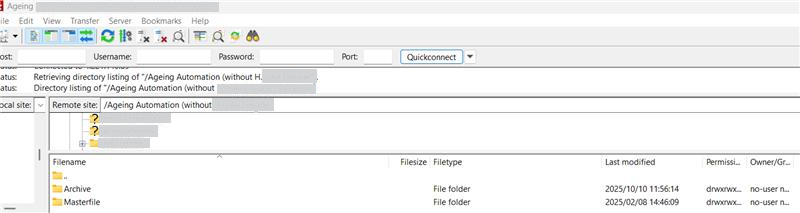
Was this article helpful?
That’s Great!
Thank you for your feedback
Sorry! We couldn't be helpful
Thank you for your feedback
Feedback sent
We appreciate your effort and will try to fix the article